Gateway ALR 7200 Manuel d'utilisateur
Naviguer en ligne ou télécharger Manuel d'utilisateur pour Ordinateurs Gateway ALR 7200. Gateway ALR 7200 User Manual Manuel d'utilisatio
- Page / 134
- Table des matières
- DEPANNAGE
- MARQUE LIVRES



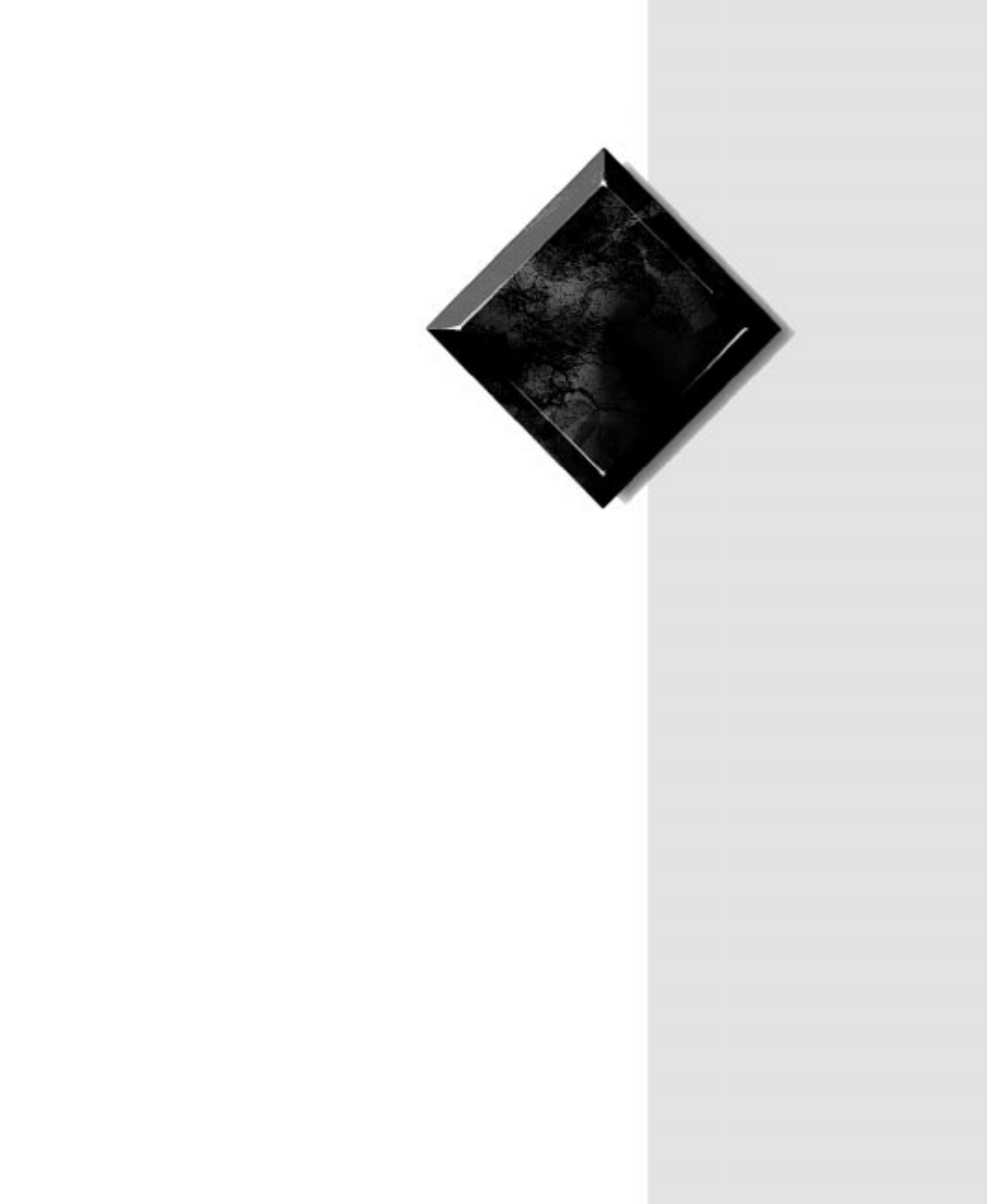
- Maintaining and 1
- Troubleshooting 1
- ALR 7200 Server 1
- All Rights Reserved 2
- Trademark Acknowledgments 2
- Contents 3
- Contents iii 5
- About this guide 8
- User’s Guide 9
- Important safety instructions 10
- Preface ix 11
- Important! 11
- System Access 13
- Caution! 14
- Opening the system 15
- Removing the bezel 17
- Removing the top cover 18
- Set the cover aside 19
- Closing the system 20
- Replacing the bezel 21
- Replacing the side panel 22
- System Access 11 23
- Components 25
- System board components 26
- Components 15 27
- Chassis fans 28
- Power connectors 28
- Soft power connector 29
- Front panel connectors 30
- Server management connectors 31
- System jumpers 32
- Expansion slots 33
- I/O connectors 34
- Processor subsystem 35
- Quick hot-swap RAID cage 36
- SCSI backplane components 37
- Chapter 1: 39
- Installing 39
- Replacing the processor 40
- Installing Components 29 41
- Installing a second processor 43
- Setting the jumpers 45
- Clear CMOS jumper 46
- Installing memory 47
- To remove DIMMs 48
- DIMM configurations 49
- Adding and replacing drives 50
- Installing Components 39 51
- Installing Components 41 53
- Installing Components 43 55
- Guide rail 56
- Installing Components 45 57
- To replace the RAID cage 58
- Installing Components 47 59
- Installing the new RAID cage 60
- Installing Components 49 61
- Installing Components 51 63
- Installing the SCSI cable kit 64
- Adding an expansion card 65
- Removing an expansion card 67
- Retaining 68
- Release 68
- Replacing the battery 69
- Installing video drivers 71
- Chapter 2: 73
- BIOS Setup 73
- About the BIOS setup utility 74
- Using the BIOS setup utility 75
- Main menu screen 76
- BIOS Setup 65 77
- Hard disk drive setup screen 78
- BIOS Setup 67 79
- Advanced menu screen 80
- BIOS Setup 69 81
- Resource configuration screen 82
- Memory Reservation Screen 83
- IRQ Reservation Screen 83
- BIOS Setup 73 85
- Keyboard features screen 87
- Cache memory screen 88
- Security menu screen 89
- Boot menu screen 91
- Exit menu screen 93
- Updating the BIOS 94
- Introduction 96
- Troubleshooting checklist 97
- CD-ROM problems 98
- Troubleshooting 87 99
- Hard disk problems 100
- Memory/processor problems 101
- Modem problems 102
- Peripheral/adapter problems 103
- Printer problems 105
- System problems 106
- The mouse doesn’t work 107
- Video problems 108
- Troubleshooting 97 109
- The video is distorted 110
- Error messages 111
- Troubleshooting 101 113
- Appendix 115
- Specifications 116
- Memory map 117
- IRQ usage 119
- DMA usage 120
- FCC Notice 121
- Industry Canada Notice 121
- CE Notice 122
- VCCI Notice 123
- Australia/New Zealand Notice 123
- Numerics 125
- Index 115 127
- Index 117 129
- Index 119 131
- Index 121 133
Résumé du contenu
Maintaining and Troubleshooting the Gateway ALR 7200 ServerPart # 8504077 A MAN SYS US 7200 TECH REF R2 1/994077.boo Page 1 Thursday, January 21, 19
viii Maintaining and Troubleshooting the Gateway ALR 7200 ServerImportant safety instructionsObserve the following guidelines when performing any
88 Maintaining and Troubleshooting the Gateway ALR 7200 ServerHard disk problemsThe SCSI drive is not recognized by the system.The IDE drive is no
Troubleshooting 89Memory/processor problemsMemory errors were detected during system start up.A new processor is not recognized by the system.Prob
90 Maintaining and Troubleshooting the Gateway ALR 7200 ServerModem problemsThe modem is not recognized by the system.Probable Cause SolutionThe m
Troubleshooting 91Peripheral/adapter problemsA SCSI device is not recognized by the system.The disk drive is not recognized by the system.Probable
92 Maintaining and Troubleshooting the Gateway ALR 7200 ServerThe disk drive will not read, write, or format.The disk drive LED illuminates contin
Troubleshooting 93Printer problemsThe printer will not turn on.The printer is turned on but will not print.The printer prints garbled text.Probabl
94 Maintaining and Troubleshooting the Gateway ALR 7200 ServerSystem problemsThe system will not start up.The keyboard doesn’t work.Probable Cause
Troubleshooting 95The mouse doesn’t work.Probable Cause SolutionThe mouse is not plugged in or connected properly.Check the cable. Make certain it
96 Maintaining and Troubleshooting the Gateway ALR 7200 ServerVideo problemsThe system is running but there is no display.Probable Cause SolutionT
Troubleshooting 97The text on the display is dim or difficult to read.The color monitor displays everything in black and white.The displayed chara
Preface ix•Under any of the following conditions, unplug the system from the wall outlet and refer servicing to qualified personnel:• The power co
98 Maintaining and Troubleshooting the Gateway ALR 7200 ServerThe video is distorted.Probable Cause SolutionThe monitor’s controls are not properl
Troubleshooting 99Error messagesThis section lists common error messages that may be displayed on your monitor. These messages often indicate proc
100 Maintaining and Troubleshooting the Gateway ALR 7200 ServerDiskette drive reset failed.Enter BIOS Setup and verify the disk drive parameters.C
Troubleshooting 101Invalid password. Enter your password again, making certain to enter it correctly.If you do not know the password, you may need
102 Maintaining and Troubleshooting the Gateway ALR 7200 ServerNon-system disk or disk error.Eject the disk and press ENTER.If the disk is bootabl
AAppendixSpecifications... 104Memory map... 1
104 Maintaining and Troubleshooting the Gateway ALR 7200 ServerSpecificationsThe following specifications are for the standard configuration; your
Appendix 105Memory mapAddress (Decimal)Address (Hexadecimal)Size Description0-KB–640-KB 0000:0000–0009:FFFF640-KB Main memory for user application
106 Maintaining and Troubleshooting the Gateway ALR 7200 ServerI/O mapAddress (Hexadecimal)Size Description0000–000F 16 bytes DMA-10020–0021 2 byt
Appendix 107IRQ usageThe following table lists the Interrupt Request Lines (IRQs) that the system typically uses and which ones are available for
x Maintaining and Troubleshooting the Gateway ALR 7200 Server4077.boo Page x Thursday, January 21, 1999 9:48 AM
108 Maintaining and Troubleshooting the Gateway ALR 7200 ServerDMA usageThe following table lists the direct memory access (DMA) channels that the
Appendix 109Regulatory compliance statementsFCC NoticeThis device has been tested and found to comply with the limits for a Class A digital device
110 Maintaining and Troubleshooting the Gateway ALR 7200 ServerAttention!Couper le courant avant l’entretien.CE NoticeThis Information Technology
Appendix 111VCCI NoticeThis is a Class A product based on the standard of the Voluntary Control Council for Interference by Information Technology
112 Maintaining and Troubleshooting the Gateway ALR 7200 Server4077.boo Page 112 Thursday, January 21, 1999 9:48 AM
Index 113IndexNumerics32 Bit I/O, Setup utility field 67Aabout this guide viAdaptec 7895 17adapter cardsinstalling 53removing 55troubleshooting 92
114 Maintaining and Troubleshooting the Gateway ALR 7200 ServerEmbedded PCI SCSI Channel A field 69Embedded PCI SCSI Channel B field 69Exit Discar
Index 115Set Supervisor Password field 78Set User Password field 78setup utility 62SHM Address field 70Supervisor Password field 77System Date fie
116 Maintaining and Troubleshooting the Gateway ALR 7200 Serverdimensions 104DIMMsconfigurations 37installing 35removing 36supported 23, 37trouble
Index 117Heads, Setup utility field 66heat sink, importance of 28, 31IIDE controllerPCI 17ultra-DMA 17Industry Canada Notice 109Input/Outputconnec
1System AccessStatic electricity precautions ... 2Opening the system ...
118 Maintaining and Troubleshooting the Gateway ALR 7200 ServerMemory Cache, Setup utility field 76Memory ReservationSetup utility field 70Memory
Index 119replacing3.5-inch disk drive 39battery 57bezel 9hard disk 50processor 28side panel 10top panel 8Reset Configuration Data, Setup utility f
120 Maintaining and Troubleshooting the Gateway ALR 7200 ServerCache System BIOS Area field 76Cache Video BIOS Area field 76CC00-CFFF field 71Cyli
Index 121Primary Slave field 65primary slave Setup screen 66Removable Devices field 80Reset Configuration Data field 68Resource Configuration fiel
122 Maintaining and Troubleshooting the Gateway ALR 7200 Servererror messages 99expansion cards 92guidelines 85hard drives 88IDE disk drive 91IDE
2 Maintaining and Troubleshooting the Gateway ALR 7200 ServerStatic electricity precautionsStatic electricity can permanently damage electronic co
System Access 3Opening the systemDepending on your purpose, you may need to remove only one or all of the system covers. Follow the instructions s
4 Maintaining and Troubleshooting the Gateway ALR 7200 ServerFigure 1: Removing the Side Panel4.Pull the cover toward the back of the system and r
System Access 5Removing the bezelIf you need to install or replace a 5.25-inch device or the 3.5-inch diskette drive, you need to remove the front
6 Maintaining and Troubleshooting the Gateway ALR 7200 Server5.Holding onto the bottom handle, firmly pull the bezel away from the chassis.6.Set t
System Access 7Figure 3: Removing the Top Cover6.Pull the top cover straight up.7.Set the cover aside.4077.boo Page 7 Thursday, January 21, 1999
NoticesCopyright © 1999 Gateway 2000, Inc.All Rights Reserved610 Gateway DriveN. Sioux City, SD 57049 USAAll Rights ReservedThis publication is protec
8 Maintaining and Troubleshooting the Gateway ALR 7200 ServerClosing the systemBefore closing the system, verify that all connectors and boards ar
System Access 92.Place the cover straight down on the top of the chassis.3.Secure the cover with the four screws you removed earlier.Replacing the
10 Maintaining and Troubleshooting the Gateway ALR 7200 Server2.Insert the bezel pegs into the correct holes at the top of the chassis.3.Swing the
System Access 113.Secure the panel with the screws you removed when opening the system.4.If needed, repeat for the other side panel.4077.boo Page
12 Maintaining and Troubleshooting the Gateway ALR 7200 Server4077.boo Page 12 Thursday, January 21, 1999 9:48 AM
2ComponentsSystem board components ... 14Quick hot-swap RAID cage... 24SCSI backplane
14 Maintaining and Troubleshooting the Gateway ALR 7200 ServerSystem board componentsThe system board functions as the main interface between the
Components 15AChassis fan connectorBPower connectorsCSoft power connectorDChassis fan connectorESecondary IDE connectorFPrimary IDE connectorGFlop
16 Maintaining and Troubleshooting the Gateway ALR 7200 ServerAIMouse/keyboard portsAJSerial port 2AKParallel portALSerial port 1AMCPU connector 1
Components 17Soft power connectorThe soft power connector provides for the connection of a switch that powers up or powers down the server from a
Contents iContentsPreface ...vAbout this guide...
18 Maintaining and Troubleshooting the Gateway ALR 7200 Server•SCAM (SCSI Configured Automatically) Level 1 for Windows 95® enabling automatic con
Components 19HDD LED connectorThis connector allows you to connect all of the hard drives to the hard drive activity connector on the front cover.
20 Maintaining and Troubleshooting the Gateway ALR 7200 ServerCover intrusion switch connectorConnects a cover intrusion switch to the system boar
Components 21CPU speed setting jumperThis jumper allows you to set the speed of the processor. Both processors, in dual processor configurations,
22 Maintaining and Troubleshooting the Gateway ALR 7200 ServerI/O connectorsThe I/O connectors are located on the back cover of the system. Figure
Components 23•One RJ-45 Ethernet connector with two LED indicators. The green LED indicates a communication link has been established with the net
24 Maintaining and Troubleshooting the Gateway ALR 7200 ServerQuick hot-swap RAID cageThe quick hot-swap cage allows you to configure a reliable R
Components 25SCSI backplane componentsThe SCSI backplane connects the SCA-2 LVD SCSI drives to the SCSI RAID controller or the SCSI controllers on
26 Maintaining and Troubleshooting the Gateway ALR 7200 Server4077.boo Page 26 Thursday, January 21, 1999 9:48 AM
3Chapter 1:Installing ComponentsReplacing the processor... 28Installing a second processor...
ii Maintaining and Troubleshooting the Gateway ALR 7200 ServerProcessor speed jumper ...
28 Maintaining and Troubleshooting the Gateway ALR 7200 ServerReplacing the processorThe system is compatible with Intel Pentium® II processors.Yo
Installing Components 29Figure 11: Removing the Pentium II Processor4.Lift the cartridge up and away from the system board.5.Place the processor c
30 Maintaining and Troubleshooting the Gateway ALR 7200 Server8.If the processor cartridge does not already have the heatsink attached to it, atta
Installing Components 31Installing a second processorThe system is compatible with Intel Pentium® II processors.You can either upgrade the existin
32 Maintaining and Troubleshooting the Gateway ALR 7200 Server4.Align the new Pentium II SEC cartridge into the CPU 2 connector and press it firml
Installing Components 33Setting the jumpersThe system board jumpers let you change several system functions. Jumpers are set to the default positi
34 Maintaining and Troubleshooting the Gateway ALR 7200 ServerClear CMOS jumperThe Clear CMOS jumper (JP15) lets you clear all current values in c
Installing Components 35Installing memory and hardwareInstalling memoryThe system board supports up to 1 GB of RAM in ECC SDRAM DIMMs.The system b
36 Maintaining and Troubleshooting the Gateway ALR 7200 ServerFigure 16: Inserting the DIMM5.Gently press the DIMM into the socket until it is fir
Installing Components 372.Carefully lift the DIMM out of the socket.Figure 18: Removing the DIMM3.Store the DIMM in a static-free container.DIMM c
Contents iiiAppendix ... 103Specifications...
38 Maintaining and Troubleshooting the Gateway ALR 7200 ServerAdding and replacing drivesThe case must be opened to add or replace drives (such as
Installing Components 39Replacing a 3.5-inch drive in the front drive bayThe 3.5-inch drives are secured to a metal mounting bracket, which enable
40 Maintaining and Troubleshooting the Gateway ALR 7200 Server5.Remove the screws securing the drive bracket to the system chassis, and remove the
Installing Components 41Figure 20: Removing the 3.5-inch Drive7.Place the new 3.5-inch drive in the mounting bracket (see Figure 21).Figure 21: In
42 Maintaining and Troubleshooting the Gateway ALR 7200 Server9.Place the drive bracket in the chassis (see Figure 22). If you are installing a se
Installing Components 43Installing a drive in the 5.25-inch drive bayThe 5.25-inch drive bay supports a CD-ROM drive, diskette drive, or other 5.2
44 Maintaining and Troubleshooting the Gateway ALR 7200 ServerFigure 23: Removing a 5.25-inch Drive7.Remove the screws that secure the drive rails
Installing Components 45Figure 24: Installing a Drive in the 5.25-Inch Drive Bay10.Connect the power and data cables to the back of the drive. (Se
46 Maintaining and Troubleshooting the Gateway ALR 7200 ServerReplacing the RAID cage in the 5.25-inch drive bayThe Quick Hot-Swap Drive Cage cons
Installing Components 47Figure 26: Removing the SCSI DrivesB.Pull the drive out of the drive cage.C.Place the drive in a safe place, preferably in
iv Maintaining and Troubleshooting the Gateway ALR 7200 Server4077.boo Page iv Thursday, January 21, 1999 9:48 AM
48 Maintaining and Troubleshooting the Gateway ALR 7200 ServerFigure 27: Removing the RAID Cage1.Slide the new drive cage into the drive bracket a
Installing Components 492.Connect all cables that connect the RAID Cage and its backplane to other system components.3.Reinstall the SCSI drives i
50 Maintaining and Troubleshooting the Gateway ALR 7200 ServerReplacing a hard disk in the rear drive bayThe hard disk is secured to a metal mount
Installing Components 516.Remove the screws that attach the hard drive to the mounting bracket and remove the hard drive (see Figure 30).7.Secure
52 Maintaining and Troubleshooting the Gateway ALR 7200 ServerInstalling the SCSI cable kitIf you wish to use a standalone SCSI device (such as a
Installing Components 537.Plug the other end of the SCSI cable into the appropriate SCSI connector on the system board.8.Arrange the ribbon cable
54 Maintaining and Troubleshooting the Gateway ALR 7200 ServerFigure 33: Installing an Expansion Card7.After seating the card firmly, secure it to
Installing Components 55Removing an expansion cardRemoving an expansion card may require you to run software to reconfigure the system.1.Turn off
56 Maintaining and Troubleshooting the Gateway ALR 7200 Server5.For full-length cards, press the retaining latch on the card guide in, until it cl
Installing Components 57Replacing the batteryThe battery provides power for the system real-time clock and CMOS RAM, which holds the system config
PrefaceAbout this guide... viConventions used in this guide ... viiImport
58 Maintaining and Troubleshooting the Gateway ALR 7200 ServerTroubleshooting the battery installationIf you have problems after installing the ne
Installing Components 59Installing and using drivers and other softwareSome tips on installing and using drivers or other software in critical sit
60 Maintaining and Troubleshooting the Gateway ALR 7200 ServerUpdating Seagate Backup Exec filesOnce Seagate Backup Exec has been installed and th
4Chapter 2:BIOS SetupAbout the BIOS setup utility... 62Using the BIOS setup utility ... 63
62 Maintaining and Troubleshooting the Gateway ALR 7200 ServerAbout the BIOS setup utilityThe computer BIOS has a built-in program that lets
BIOS Setup 63Using the BIOS setup utilityThe computer BIOS has a built-in setup utility that lets you configure several basic system characteristi
64 Maintaining and Troubleshooting the Gateway ALR 7200 ServerMain menu screenThe Main menu screen allows you to access the most common setup
BIOS Setup 65•Primary Slave: opens the Primary Slave screen to permit you to setup the primary slave hard disk drive. Details of this screen are p
66 Maintaining and Troubleshooting the Gateway ALR 7200 ServerHard disk drive setup screenThe hard disk drive setup screen appears whenever t
BIOS Setup 67•Multi-Sector Transfers: enabling this option allows multiple sector data transfers on compatible drives. The options are and•LBA Mod
vi Maintaining and Troubleshooting the Gateway ALR 7200 ServerAbout this guideThis document provides step-by-step installation instructions along
68 Maintaining and Troubleshooting the Gateway ALR 7200 ServerAdvanced menu screenThe Advanced menu screen allows you to access a large numbe
BIOS Setup 69•Large Disk Access Mode: options includeand Select if you are using DOS or one of the DOS-based operating systems. Selectif you are u
70 Maintaining and Troubleshooting the Gateway ALR 7200 Server•Embedded PCI NIC: enabling turns on the optional integrated network interface
BIOS Setup 71Memory Reservation ScreenThis screen appears whenever is selected from the resource configuration screen. It allows you to reserve bl
72 Maintaining and Troubleshooting the Gateway ALR 7200 ServerFigure 42: IRQ Reservation Screen•IRQx: the specified IRQ may be reserved for u
BIOS Setup 73Peripheral configuration screenThis screen allows you to configure the system peripherals.Figure 43: Peripheral Configuration Screen•
74 Maintaining and Troubleshooting the Gateway ALR 7200 Server• Interrupt: displays the current interrupt for integrated Serial Port B. Using
BIOS Setup 75Keyboard features screenThis screen allows you to configure the features of your keyboard.Figure 44: Keyboard Features Screen•Num Loc
76 Maintaining and Troubleshooting the Gateway ALR 7200 ServerCache memory screenThis screen allows you to configure various aspects of the s
BIOS Setup 77•Cache Extended Memory Area: controls caching of the system memory above 1 MB. Options areand•Cache segments (e.g., C800 - CBFF): con
Preface viiConventions used in this guideThroughout this guide, you will see the following conventions:Convention DescriptionENTERKeyboard key nam
78 Maintaining and Troubleshooting the Gateway ALR 7200 Server•Set Supervisor Password opens the supervisor password menu. In this box, the s
BIOS Setup 79Boot menu screenThis screen allows you to set the order in which the system seeks boot data.Figure 47: Boot Menu Screen•First Boot De
80 Maintaining and Troubleshooting the Gateway ALR 7200 Server•Fifth Boot Device: designates the device that the system polls fifth upon boot
BIOS Setup 81Exit menu screenThis screen allows you to exit the Setup program or to save any changes you have made to the BIOS settings.Figure 48:
82 Maintaining and Troubleshooting the Gateway ALR 7200 ServerUpdating the BIOSFlash memory simplifies distributing BIOS upgrades. If you nee
5TroubleshootingIntroduction... 84Troubleshooting checklist...
84 Maintaining and Troubleshooting the Gateway ALR 7200 ServerIntroductionIf your system does not operate correctly, re-read the instructions for
Troubleshooting 85Troubleshooting checklistBefore turning on the system, make sure that:•The power cord is connected to the AC power-in connector
86 Maintaining and Troubleshooting the Gateway ALR 7200 ServerCD-ROM problemsAn audio CD produces no sound.The CD-ROM drive is not recognized by t
Troubleshooting 87The CD-ROM drive needs to be added as new hardware.From the Control Panel window (), double-click Follow the directions for addi
 (140 pages)
(140 pages) (190 pages)
(190 pages)







Commentaires sur ces manuels